Devices bought from Nebra
Onboarding your sensor bought from Nebra is as simple as it gets. Click on Add a Sensor on the bottom left. Select the QR Code option and scan the QR-Code we have attached to your box on your purchase from us. In the next screen you will be prompted to define a device name.
If you are having issues onboarding your device via the QR code you can choose the Manual Input. Just enter the Nebra Serial number printed beneath the QR-code.
Device profiles are pre-configured and the device will be automatically onboarded to the Helium Network.
External Devices/ not bought from Nebra
Add a new device by clicking the Add a Sensor button. Next choose the add external option.
1. Select the Brand and Model option from the dropdown menus
2. Enter the App Key, App EUI, Dev EUI
3. Click on Save
4. A QR-Code is generated
5. Select the Manual Input option or scan the QR code generated to onboard your sensor
Q: You can't find your brand and model in the dropdown menus?
A: We currently only support pre-supported devices. If you need support for a new device type, feel free to reach out to us at any time and we take care of the integration.