This guide will show you how to flash the latest Balena OS to your ROCK Pi's eMMC
on-board using the software provided by Nebra staff.
What you will need
- OS image file specifically for your ROCK Pi hotspot (provided by Nebra)
- microSD card (32GB minimum) & SD card reader
- Small Phillips screwdriver
Do NOT flash your ROCK Pi unless instructed by a member of the Nebra support staff.
Sharing the OS image with another person may corrupt that person's Hotspot and your
Hotspot and will prevent any future OTA updates. The image provided to you has been
specifically configured for your Hotspot ONLY.
Flashing your ROCK Pi
Step 1 - On your computer download and install Balena Etcher from -

Once downloaded go ahead and open up Etcher program.

Step 2 - Click on the "Flash from File" button in Etcher and navigate to where you saved
your OS image file and select it to be installed.
In the middle of the menu in Etcher click “Select target” to select your SD card to install the
OS (It may be selected automatically).

Finally, click on the "Flash!" button to begin flashing the OS to your SD card (you may need
to type your system password).
Step 3 - Take your ROCK Pi ensuring that all power has been removed and flip it over to
expose 4 screws.

Begin to unscrew the screws and remove the bottom of the unit with the ROCK Pi board. (You may also need to remove the antenna connectors from the ROCK Pi and concentrator module)

Step 4 - Underneath the ROCK Pi board there is a small slot for a microSD card to be inserted into. It must be inserted with the microSD pins facing upwards. Go-ahead and insert the microSD card.


Step 5 - Connect the power adaptor to the Rock Pi USB-C port and allow it to power up.
The Blue LED will start flashing. Once the Blue LED has stopped flashing the flashing of the OS has been completed and has now transferred to the eMMC on the ROCK Pi.
Remove the power adaptor from the ROCK Pi and then remove the microSD card.

Step 6 - Attach the antenna connectors back to the board if you have removed them and then assemble the case back together. It is recommended to slide the case over where the power connector is first at an angle and then the case will fit together.

Screw the screws back into place. Ensure that they are tight but do not overtighten.
Step 7 - Connect the antennas to the antenna connectors on the case and then connect the Ethernet cable to the ROCK Pi.
Note: On the first boot the Ethernet cable MUST be connected
Once connected go ahead and connect the power adaptor to the Hotspot.

Step 8 - Please wait 30 mins for the ROCK Pi to download and install all updates. After this period has passed please hold the bluetooth pairing button down for 10 seconds and then release. You should now be able to connect to the hotspot using the Helium application via
Bluetooth. This will confirm that Bluetooth and Wi-Fi is now working on your ROCK Pi Hotspot.